SurveyMonkey Apply
General Account FAQ
Below are some of our frequently asked questions that are general for all of our Users within SurveyMonkey Apply. If you have more specific questions about completing an application, review, or recommendation, you can refer to our other FAQs here:
Account FAQs
How do I Register as an Applicant
How to Register
If registration is open to the public:
- Click Register

- Choose to Register using a Social Media Account (Facebook, Google, Twitter)
OR
Choose to Register to SurveyMonkey Apply - Selecting a Social Media Account redirects to that platform to complete your registration
Selecting to register to SurveyMonkey Apply directs to the SM Apply Registration page. - Click Create Account
If you can't see the Registration button, Registration may be closed by the administrators.
Required Information
- First Name
- Last Name
- Password/Confirm Password
- Any extra required information as set by the administrator
- Complete the Captcha
For clarification on registration requirements, we recommend reaching out to the site administrators.
Registration Errors
Here are potential errors you could experience while registering:
Missing Required Information
To register for the site, complete all required fields within the registration form. If you have difficulty registering, check for this warning in regards to a missing field:
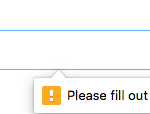
Account Already Exists
When you register or are invited to a SurveyMonkey Apply site, an account gets created for you within the SM Apply database. Once registered within one site you will need to re-register using the same password and credentials as the existing account.
If this is the case, then a message appears that "An account with this email already exists." You will then be prompted to:
- Register with a new account
- Reset your password
- Complete the registration with that account
I'm a Reviewer/Recommender and wish to become an Applicant
If you also wish to become an applicant in the site, in order to be able to apply for one of the programs:
- Log into your account
- Click on your name in the top right corner of the page
- Select My Account
- Go to My Profile
- Click Become an Applicant
How do I reset my Password?
If you forgot your password and aren't able to login you can reset your password through email.
To reset your password:
- Go to the Homepage of the site you're trying to access
- Click Log In
- Underneath the Email/Password fields, click "Forgot your password?"
- Enter the email address that you use to login to the site
- Click Send Instructions
- You will be sent instructions to the email you entered to reset your password. If you aren't to locate the email in your inbox, we recommend checking your Spam/Junk folder
- Click on the link within the email
- Enter a new password and confirm the password
- Click Reset Password
Your password must contain at least:
- 8 characters (including letters, numbers, and special characters)
- One uppercase letter
- One lowercase letter
- One number
- One special character (!@#$%^&* etc.)
If you have issues while resetting your password, our support team is more than happy to assist you. To help our team assist you in an efficient manner, please ensure the following:
✔ There are no additional CC's on the email request: This is very important. To maintain a secure login, you will need to ensure that there are no additional recipients on the email.
✔ Contact us from the email you're trying to log in with: We will require that you contact us from the email address you're trying to access the site with. You won't be able to request login assistance for another individual in the site. So, if you're aware of another user that requires assistance logging in please have them contact us directly. For example, Administrators cannot request assistance for their users, Applicants cannot request assistance for recommenders, etc.
✔ Provide a link to the site you're attempting to access: To assist you in an efficient manner, please provide us with the link to the SurveyMonkey Apply site you're referring to.
NOTE: The first two conditions are legal requirements for our team to provide you with a secure login. So, we will be unable to fully assist you until those conditions have been met.
- Submitting a Support Request for login assistance:
How do I change my Current Password
If you wish to change your password on your account:
- Log in to your account
- Click on your Name in the top right corner of the page
- Select My Account
- Go to My Profile
- Enter your current password
- Enter your new password and Confirm your new password
- Click Save
How do I change my Name or Email Address
If you wish to change your Name or Email address on your account:
- Log in to your account
- Click on your Name in the top right corner of the page
- Select My Account
- Go to My Profile
- Edit the Name and Email address
- Click Save
NOTE: You won't be able to change your account to another email that already has an existing account. Instead, you will need to log in to that account.
How do I change the Timezone on my Account
If you wish to change your timezone on your account:
- Log into your account
- Click on your Name in the top right corner of the page
- Select My Account
- Go to My Profile
- Select the time zone that you're in.
- Click Save
Your Application Activity will be displayed in the time zone you select.
How do I change the Preferred Language on my Account
If you wish to change your preferred language within the site:
- Log into your account
- Click on your Name in the top right corner of the page
- Select My Account
- Go to My Profile
- Click the Preferred Language drop-down
- Select the language you wish to change to.
NOTE: The languages available are based on the configuration of the site by the administrators. For any information in regards to the languages available you can reach out to the administrative team.
I am a member with multiple roles, how do I switch between them?
If you are a member with multiple roles on the site, for example, a reviewer and an applicant, or reviewer and an administrator, etc. If you wish to toggle between the different roles on the site:
- Log into your account
- Click on your name in the top right corner of the page
- You will see the ability to "Switch Role to"
- Select the Role you wish to switch to.
Emails FAQs
How do I Change the Notification Preferences
If you wish to change your notification preferences in the site:
- Log into your account
- Click on your Name in the top right corner of the page
- Select My Account
- Click Notifications
- Enable/Disable the emails you no longer wish to receive. These options will differ based on your role in the site
Why am I not receiving any emails from the site?
If you're currently not receiving any emails from the site:
- Ensure that noreply@mail.smapply.io is added to your safe sender list within your email account.
- Ensure that your email is verified within the site. If you're receiving this notification at the top of your page, then it's possible that you won't receive other emails from the site.

- Ensure that you're subscribed to receive emails from the site.
- Check your Spam Folder to verify whether the email was sent to your Spam/Junk folder.
- Depending on the email(s) you're expecting to receive, reach out to the administrators to ensure that an email was sent out.
Contact Us
How do I contact the Administrators of the site?
The administrators are responsible for configuring SurveyMonkey Apply to suit their own needs. Any forms, deadlines, or emails are customized by them. So, they will be the best ones to answer many of your application process questions.
To contact the administrators of the site:
- Go to the Home Page or Log in to your Account
- Click on the Information (i) icon
- Click on Contact the Site Administrator
Your default email application will open for you to compose your email.
I have a technical issue with the software. Who do I contact?
Use this FAQ or contact the administrators of the site to confirm your issue is a technical issue. You can reach out to our helpful SurveyMonkey Apply Support team via Email to receive further help.
They will be able to provide help with troubleshooting your issue. Please provide as much information as possible, including attachments, links, and screenshots.